How to connect to Remote Desktop on iOS
For iOS (iPhone and iPad)
We need to get the Microsoft Remote Desktop app for iOS from the Apple App store
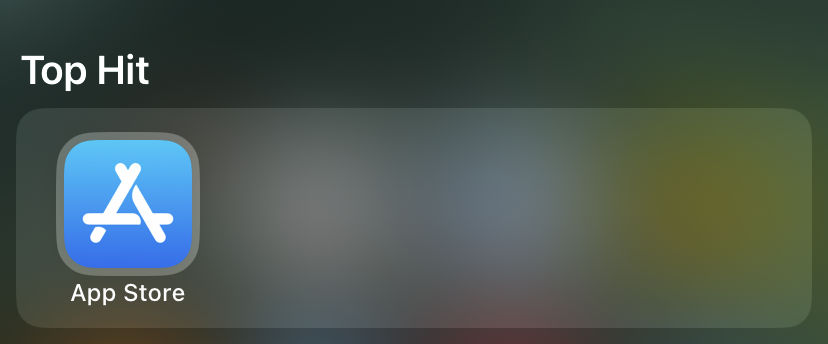
Press App Store
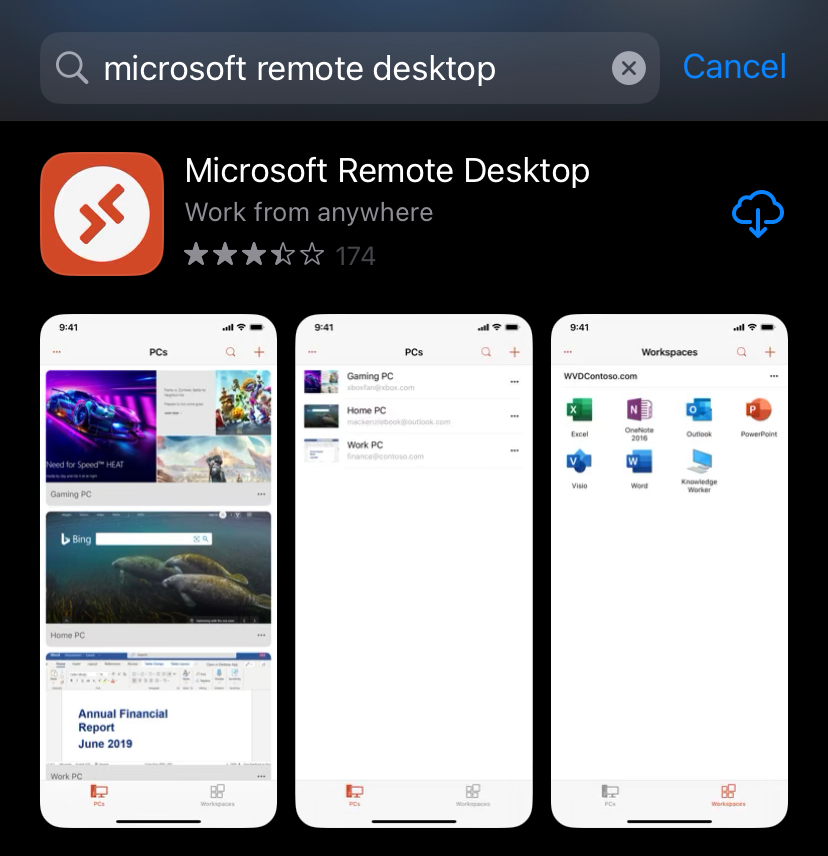
Search for Microsoft Remote Desktop and download/install the App
You can either open the Microsoft Remote Deskop app through the App Store

or through the App Drawer
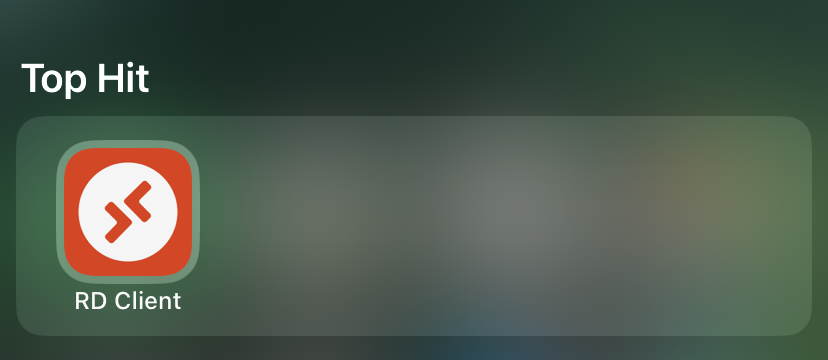
When Microsoft Remote Desktop initially loads, it will look like this
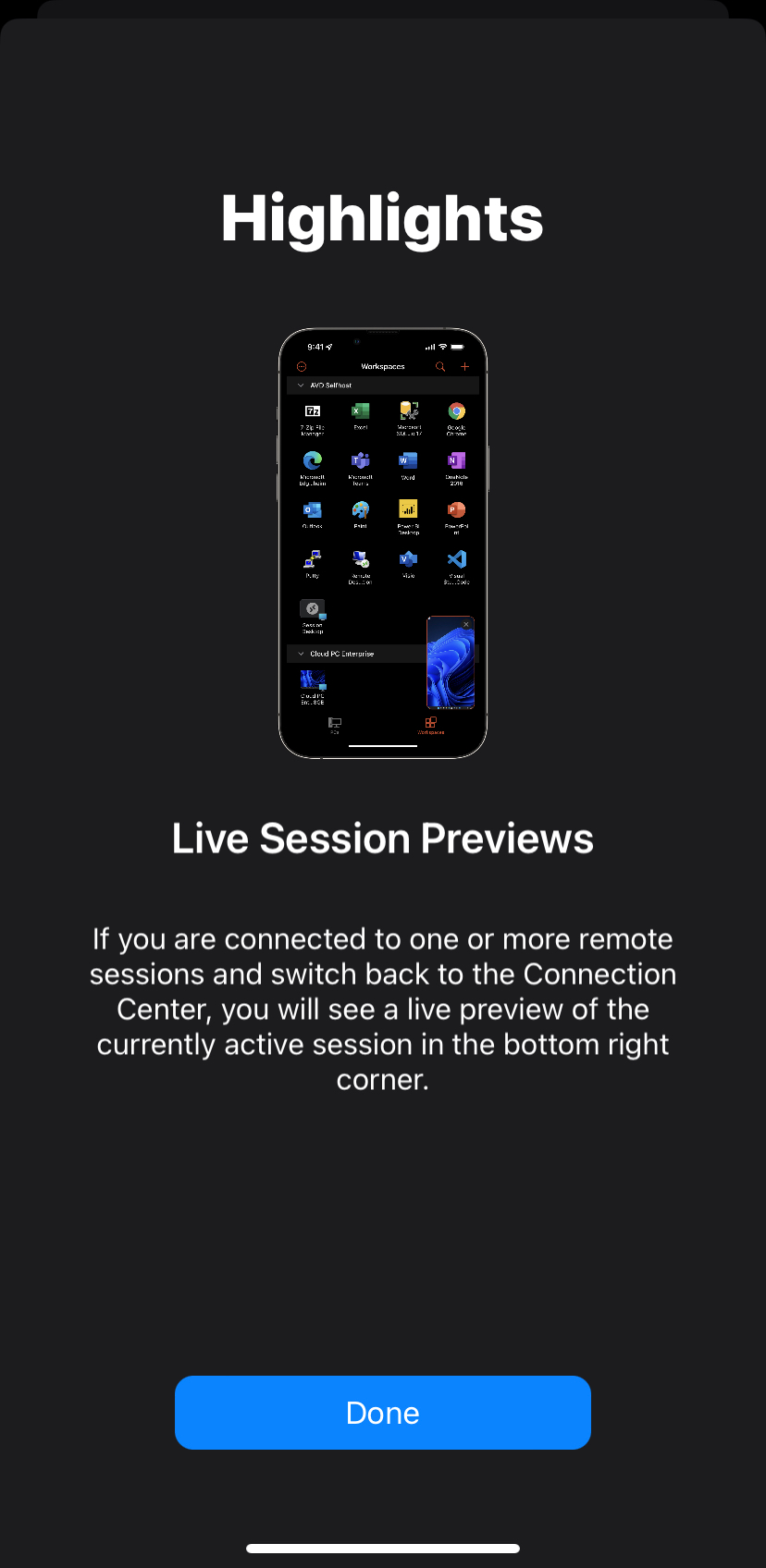
Press Done
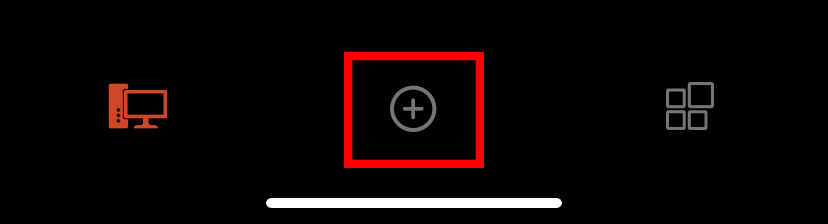
Press the Plus (+) icon
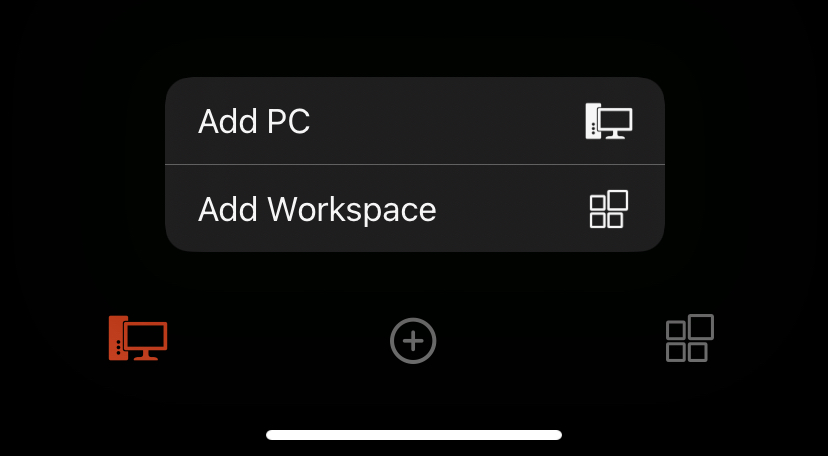
Press Add PC
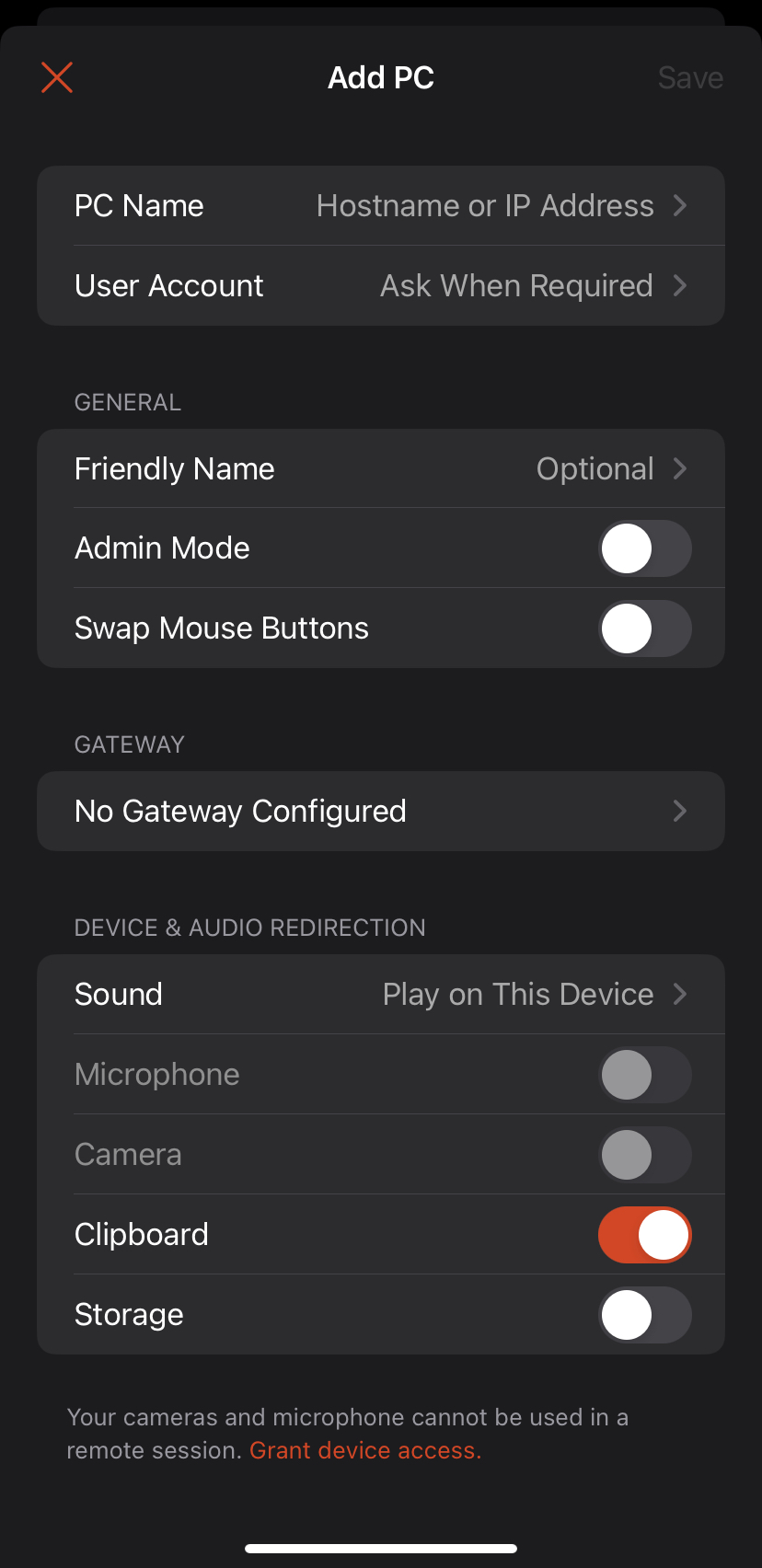
The following information will need to be filled in
Toggle
Clipboard
Storage
Admin Mode
PC Name

This is the IP address, as found within the Client Portal
User Account
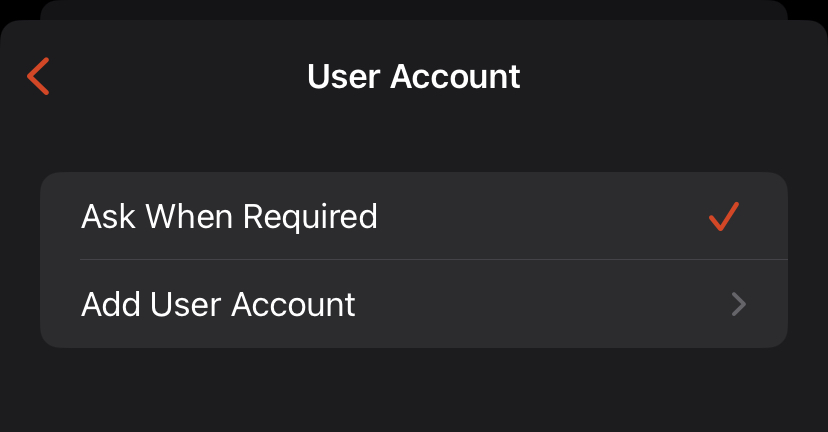
Press Add User Account
The Username and Password can be found within the Client Portal
Once all of the information has been filled in, press Save
You will then see the newly created server on the home screen of the Microsoft Remote Desktop app
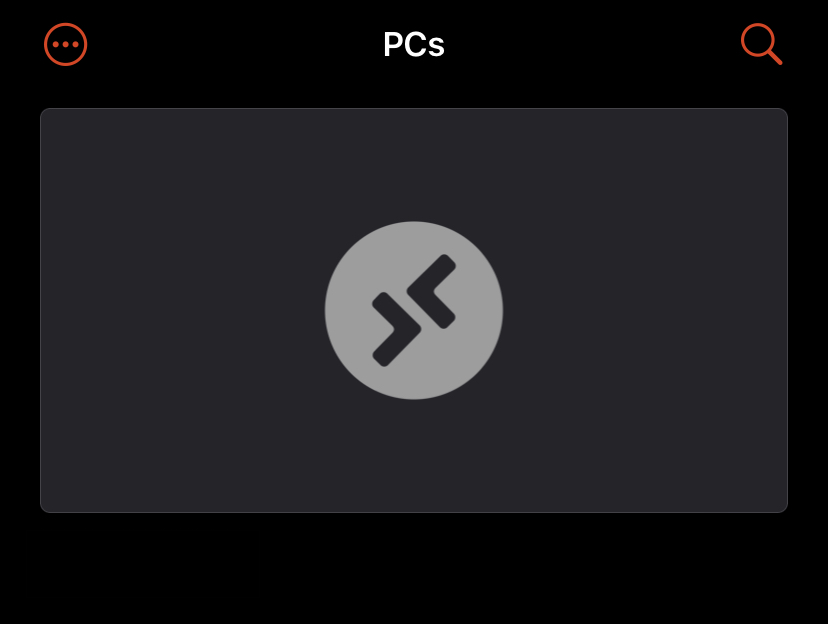
Press the icon to load the server

The app will then connect to the server and you will see the desktop.
